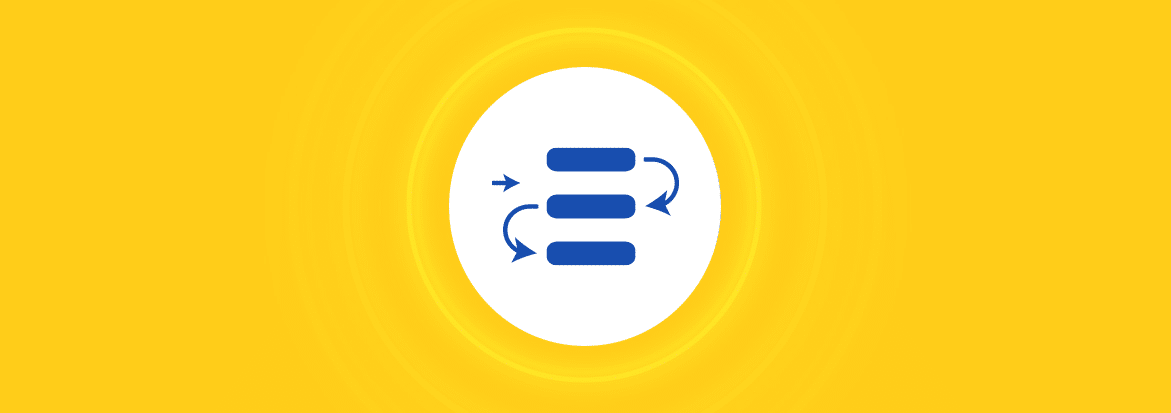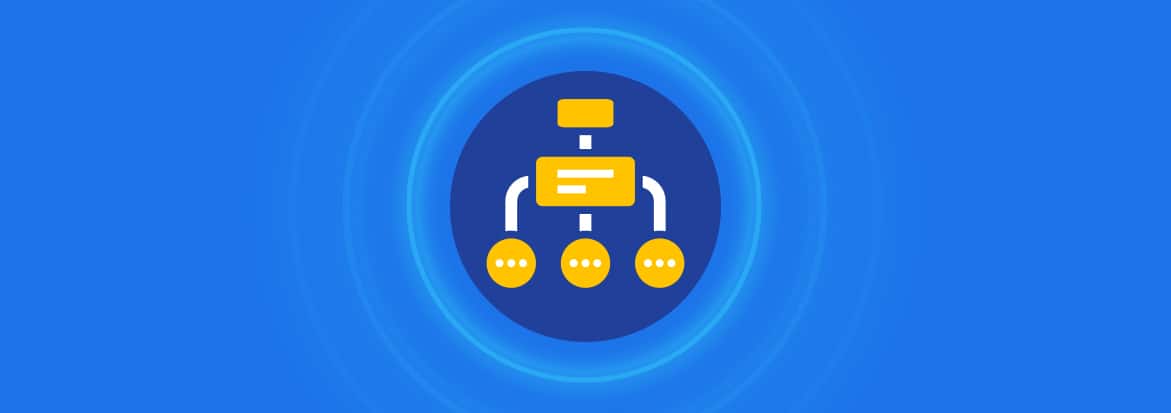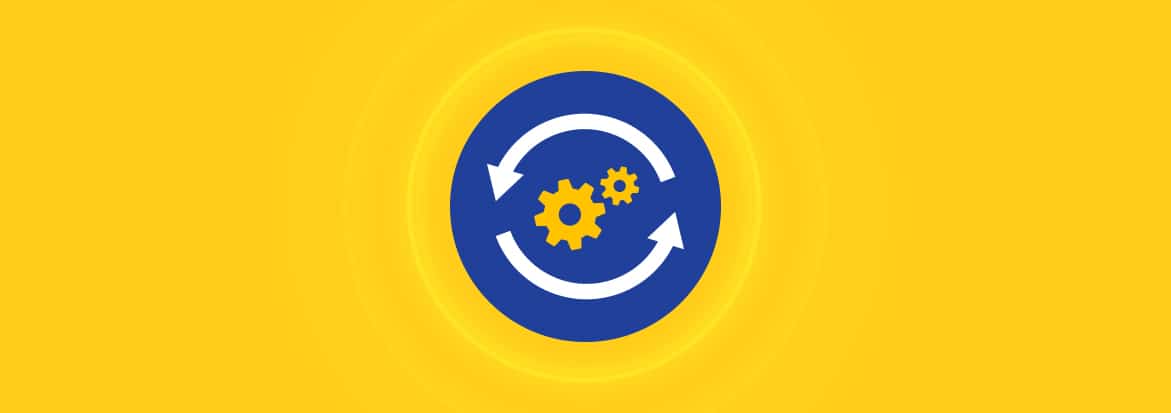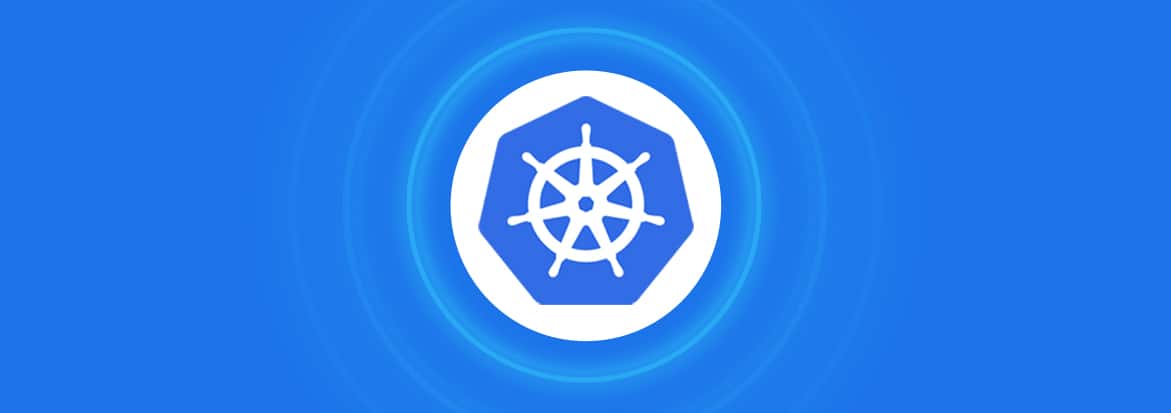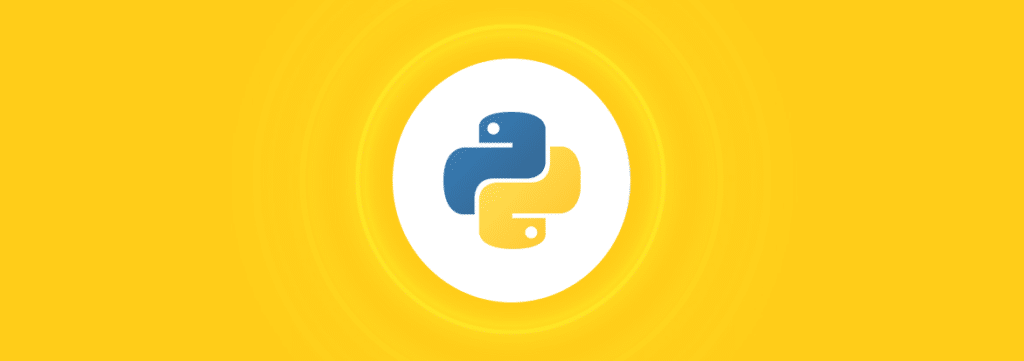
Introduction
In the ever-evolving landscape of Python programming, the ‘import’ statement stands as a foundational pillar, enabling developers to harness the full power of the language’s extensive libraries and modules. While beginners often start with simple imports to access basic functionality, delving deeper into Python’s import system unveils a world of advanced features that can significantly enhance code organization, reusability, and maintainability.
In this exploration of “Python Import: Mastering the Advanced Features,” we will embark on a journey beyond the basics, diving into techniques such as relative imports, aliasing, and the intricacies of package structure. By the end of this journey, you’ll not only be well-versed in the nuances of Python’s import capabilities but also equipped with the skills to build modular and extensible code that can withstand the complexities of real-world software development.
Basic Python Import
In the realm of Python programming, the ‘import’ statement serves as the gateway to a vast ecosystem of pre-written code that can save developers both time and effort. At its core, importing allows you to access and utilize functions, classes, and variables defined in external files, known as modules. Modules are the fundamental building blocks of Python’s import system, and understanding them is the first step towards mastering advanced import features.
Modules
In Python, a module is essentially a file containing Python statements and definitions. These files can include functions, classes, and variables that you can reuse in your own code. When you import a module, you gain access to its contents, making it easier to organize and manage your codebase. Python’s standard library is a treasure trove of modules that cover a wide range of functionalities, from handling data structures to working with dates and times. Understanding how to import and utilize these modules effectively is a crucial skill for any Python developer.
# Example of importing a module from the standard library import math # Using a function from the math module result = math.sqrt(25) print(result) # Output: 5.0
Packages
As your Python projects grow in complexity, you’ll often find yourself working with more than just individual modules. Enter packages. Packages are a way to organize related modules into a directory hierarchy, making it easier to manage large codebases. By mastering packages, you can structure your projects in a modular and organized manner, improving code readability and maintainability.
# Example of importing a module from a package from mypackage import mymodule # Using a function from the imported module result = mymodule.my_function() print(result)
Absolute and Relative Imports
Python offers two primary ways to import modules and packages: absolute and relative imports. Absolute imports specify the complete path to the module or package you want to use, while relative imports reference modules and packages relative to the current module. Understanding when to use each type of import is crucial for writing clean and maintainable code.
# Absolute import from mypackage import mymodule # Relative import from . import mymodule
Python’s Import Path (Standard Library, Local modules, Third Party Libraries)
To import modules successfully, Python relies on a search path that includes directories for the standard library, local modules, and third-party libraries. Learning how Python manages this import path is essential for resolving import errors and ensuring your code can access the required modules. Whether you’re working with built-in modules, your own project-specific modules, or external libraries, understanding Python’s import path is a key aspect of mastering advanced import features.
# Checking the sys.path to see the import search path import sys print(sys.path)
Third-party libraries are a valuable part of the Python ecosystem, allowing developers to quickly and easily add new features and functionality to their applications. However, third-party libraries can also introduce security vulnerabilities into a project.
Structuring Your Imports
Code organization is a vital aspect of software development, and structuring your imports can greatly impact the readability and maintainability of your code. Establishing a clear and consistent import style not only makes your code more accessible to other developers but also helps you navigate your own projects more efficiently. We’ll explore best practices for structuring your imports to ensure your codebase remains clean and comprehensible.
# Organizing imports according to PEP 8 style guide import os import sys # Importing standard library modules import math import datetime # Importing third-party libraries import requests import pandas as pd # Importing local modules from mypackage import mymodule
Namespace Packages
Namespace packages are a lesser-known but valuable feature of Python’s import system. They allow you to create virtual packages that span multiple directories, providing a flexible way to organize and distribute your code. Mastering namespace packages can be especially beneficial when working on large and collaborative projects.
# Namespace package example
# mypackage/__init__.py
__path__ = __import__('pkgutil').extend_path(__path__, __name__)
# Now you can have modules in different directories under 'mypackage'
from mypackage.subpackage import module1
from mypackage.anotherpackage import module2
Imports Style Guide
To maintain a high level of code quality and consistency across projects, adhering to an imports style guide is essential. We’ll delve into recommended conventions and best practices for naming, organizing, and documenting your imports. By following a style guide, you can ensure that your code remains clean, readable, and accessible to other developers.
# Imports should be grouped and separated by a blank line import os import sys import math import datetime import requests import pandas as pd from mypackage import mymodule
In the world of Python import statements, these advanced features are the keys to unlocking greater code organization, reusability, and maintainability. As we delve deeper into each topic with code examples, you’ll gain a comprehensive understanding of how to harness the full potential of Python’s import system and elevate your programming skills to the next level.
Resource Imports
As Python applications continue to expand in complexity and diversity, the need to manage and incorporate external resources becomes increasingly important. Whether you’re dealing with data files, images, or other non-Python assets, mastering resource imports is an essential skill for any developer. This section explores advanced import features related to resources, including the introduction of importlib.resources and practical applications like using data files and adding icons to Tkinter graphical user interfaces (GUIs).
Introducing importlib.resources
Python 3.7 introduced the importlib.resources module, which provides a streamlined and Pythonic way to access resources bundled within packages or directories. This module offers a unified API to access resources regardless of whether they are packaged within a Python module or exist as standalone files on the file system.
# Example of using importlib.resources to access a resource in a package
import importlib.resources as resources
from mypackage import data
# Access a resource file 'sample.txt' in the 'data' package
with resources.open_text(data, 'sample.txt') as file:
content = file.read()
print(content)
Using Data Files
Data files are a common type of resource in software development. Whether it’s configuration files, CSV data, or text files, you often need to read and manipulate these files within your Python applications. By mastering resource imports, you can efficiently access and utilize data files, enhancing the functionality of your programs.
# Reading data from a text file using resource import
import importlib.resources as resources
from mypackage import data
# Access and read a data file 'config.ini'
with resources.open_text(data, 'config.ini') as file:
for line in file:
print(line.strip())
Adding Icons to Tkinter GUIs
Graphical user interfaces (GUIs) are a cornerstone of modern software development, and incorporating icons into your Tkinter-based applications can significantly enhance their visual appeal. Resource imports come into play when you want to bundle icons or image files with your application and access them seamlessly. Here’s how you can use resource imports to add icons to your Tkinter GUIs.
# Adding an icon to a Tkinter window using resource import
import tkinter as tk
import importlib.resources as resources
from mypackage import icons
root = tk.Tk()
root.title("My GUI")
# Load and set the application icon
icon_path = resources.resource_filename(icons, 'my_icon.ico')
root.iconbitmap(default=icon_path)
# Create and configure GUI components here
root.mainloop()
Mastering resource imports, as demonstrated through importlib.resources, empowers you to efficiently manage and incorporate non-Python resources into your Python projects. Whether you need to access data files, images, or icons for GUIs, these advanced import features provide a consistent and reliable way to enrich your applications with external assets, enhancing both their functionality and aesthetics.
Dynamic Imports
In the world of Python, sometimes you encounter situations where you don’t know the exact modules or packages you need until runtime. Dynamic imports, enabled by the importlib module, provide a powerful way to load and utilize modules dynamically based on program logic. This section dives deep into dynamic imports using importlib, showcasing how this advanced feature can make your Python applications more flexible and adaptable.
Using importlib
The importlib module, introduced in Python 3.1, offers a programmatic way to work with imports. It allows you to load modules, packages, and even submodules dynamically, giving your code the ability to make decisions about which code to use at runtime. Here’s an overview of how to use importlib for dynamic imports:
import importlib # Dynamic import of a module module_name = "mymodule" module = importlib.import_module(module_name) # Access functions or classes from the dynamically imported module result = module.my_function()
Dynamic imports are particularly useful in scenarios where you have multiple implementations of a feature, and you want to choose one at runtime based on conditions like user input, configuration settings, or the environment.
import importlib
# Determine which module to import based on user input
user_choice = input("Enter 'A' or 'B': ")
if user_choice == 'A':
module_name = "module_A"
elif user_choice == 'B':
module_name = "module_B"
else:
print("Invalid choice")
sys.exit(1)
try:
module = importlib.import_module(module_name)
result = module.perform_action()
except ImportError:
print(f"Module {module_name} not found.")
By embracing dynamic imports through importlib, your Python applications can become more adaptable and versatile, capable of loading and using modules, while making your codebase more resilient to changes and customizable according to runtime conditions.
The Python Import System
The Python import system is a fundamental aspect of the language that enables developers to access and incorporate external code into their programs. While many are familiar with the basic mechanics of importing modules, mastering the advanced features of the import system opens up a world of possibilities.
In this section, we explore the intricacies of the Python import system, including techniques like importing internals, using singletons as modules, reloading modules, understanding finders and loaders, and even automating the installation of packages from PyPI. Additionally, we delve into the less conventional but equally powerful concept of importing data files, which can be a game-changer for many applications.
Importing Internals
Python allows you to import not only external modules but also internal parts of a package or module. This feature can be incredibly useful when you want to organize your codebase into submodules and selectively expose certain components to the outside world. By mastering this technique, you can achieve a fine-grained control over what parts of your code are accessible to other developers.
# Importing an internal submodule from mypackage.internal_module import my_function
Singletons as Modules
In Python, modules are singletons by design, meaning that they are loaded only once per interpreter session. This property makes modules suitable for storing and sharing data across different parts of an application. By mastering the concept of singletons as modules, you can create global variables or shared resources that remain consistent throughout your program’s execution.
# Creating a singleton module for configuration settings # config.py database_url = "mysql://user:password@localhost/mydb" # main.py import config print(config.database_url) # Access the configuration settings
Reloading Modules
Python’s import system allows you to reload modules dynamically during runtime. This capability is especially valuable during development when you want to test and iterate on code changes without restarting your entire program. By mastering module reloading, you can streamline your development workflow and reduce the need for frequent application restarts.
# Reloading a module import mymodule # ... make changes to mymodule ... importlib.reload(mymodule) # Reload the module to apply changes
Finders and Loaders
Behind the scenes, Python employs a sophisticated mechanism of finders and loaders to locate and load modules. Understanding these components of the import system can provide insights into how Python locates and uses modules. While you may not need to interact with finders and loaders directly in most cases, having a grasp of these concepts is valuable for troubleshooting import-related issues.
Automatically Installing From PyPI
The Python Package Index (PyPI) is a vast repository of third-party packages that can enhance the functionality of your Python applications. Mastering the ability to automatically install packages from PyPI within your code can simplify the setup process for your projects and ensure that all required dependencies are available.
# Automatically installing a package from PyPI using pip import subprocess package_name = "requests" subprocess.check_call(["pip", "install", package_name]) import requests
Importing Data Files
Beyond code, Python’s import system can be extended to handle data files. This advanced feature allows you to bundle and access non-code resources like text files, configuration files, and more within your Python projects. By mastering the art of importing data files, you can create self-contained and versatile applications that can seamlessly incorporate external data.
# Importing data from a text file
import importlib.resources as resources
from mypackage import data
with resources.open_text(data, 'config.ini') as file:
config_data = file.read()
In the world of Python import statements, mastering these advanced features of the import system can take your programming skills to the next level. From controlling internal imports to managing data files and automating package installations, these techniques empower you to create more efficient, organized, and powerful Python applications.
Python Import Tips and Tricks
In the journey to master the advanced features of Python imports, it’s essential to equip yourself with a toolkit of tips and tricks to navigate real-world scenarios effectively. This section delves into a range of strategies and solutions that can help you handle package compatibility across Python versions, address missing packages using alternatives or mocks, import scripts as modules, run Python scripts from ZIP files, manage cyclical imports, profile imports for performance optimization, and tackle common real-world import challenges with practical solutions.
- Handling Packages Across Python Versions: Python’s continuous development results in version discrepancies between packages. To maintain compatibility across various Python versions, consider using tools like ‘six’ or writing platform-specific code that dynamically adapts to the Python version being used.
- Handling Missing Packages Using an Alternative: Occasionally, a required package may not be available or suitable for your project. In such cases, you can explore alternative packages or libraries that offer similar functionality. Properly handling missing packages ensures your project remains functional and adaptable.
- Handling Missing Packages Using a Mock: During development or testing, you may encounter situations where a package isn’t readily available. Mocking the missing package’s functionality can help you continue working on your code without disruptions. Libraries like ‘unittest.mock’ are invaluable for creating mock objects.
- Importing Scripts as Modules: In some cases, you might want to reuse code from Python scripts as if they were modules. You can achieve this by encapsulating the script’s functionality into functions or classes and then importing those functions or classes into other Python files.
- Running Python Scripts from ZIP Files: When working on distribution or deployment, you may need to bundle multiple Python scripts into a ZIP archive for easier distribution. Python’s ‘zipimport’ module allows you to import and run code directly from ZIP files, simplifying the distribution and execution process.
- Handling Cyclical Imports: Cyclical imports, where modules depend on each other in a loop, can lead to confusion and errors. To address this, refactor your code to eliminate cyclical dependencies or use techniques like importing modules locally within functions to break the circular references.
- Profile Imports: For performance optimization, profiling your imports can provide insights into bottlenecks in your code. Tools like ‘cProfile’ can help you identify which modules are taking the most time to import and address potential performance issues.
By mastering these tips and tricks for Python imports, you can tackle a wide range of import-related challenges that arise in your development journey. These strategies not only enhance code reliability and maintainability but also empower you to adapt to changing requirements and evolving Python ecosystems effectively.
Conclusion
Mastering the advanced features of Python imports is akin to unlocking the hidden potential of this versatile programming language. The journey through Python imports has revealed the rich tapestry of possibilities that await developers who seek to harness the full power of this language feature. Whether you’re building applications, managing dependencies, or optimizing for performance, a deep understanding of advanced import techniques empowers you to write more efficient, organized, and adaptable code.
As you continue your Python programming journey, remember that mastering imports is not just about writing code—it’s about crafting resilient solutions to real-world challenges. By applying the tips and tricks explored in this guide and staying curious in your pursuit of knowledge, you’ll be well-equipped to face the complexities of modern software development with confidence and creativity.